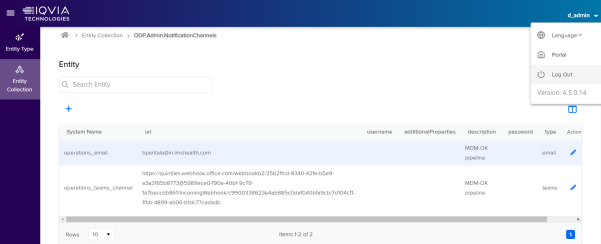Configure Connection
The Connection Configuration explains how to configure Snowflake Database, S3 bucket, Reltio tenant, OCE, Anypoint queue and AWS SQS connection details using OA's Collection.
Follow the below procedure to configure connections:
-
Login to Orchestrated Analytics (IDP tenant) with valid credentials.
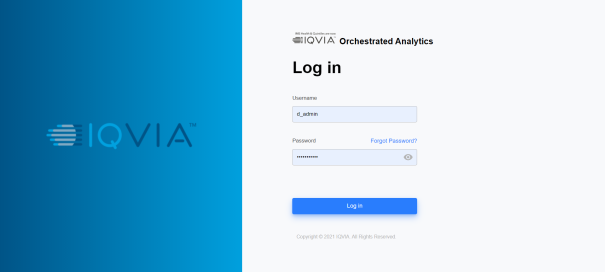
-
Select IT Support in Business Unit and click Entity Collection.
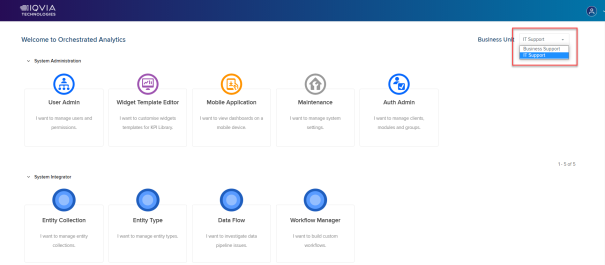
-
Search ODP.Admin.ConnectionStrings in Entity Collection and select View to open the connection strings collection.
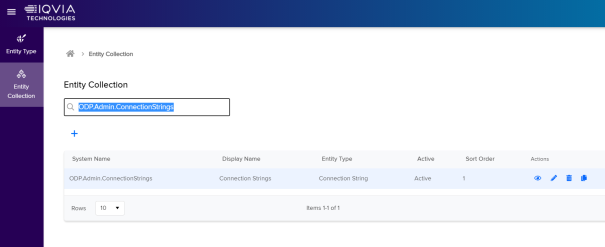
-
Verify whether the s3_connector system variable has a correct s3 bucket name, url and access key. If not, click Edit
 and then update the existing details with the correct details.
and then update the existing details with the correct details.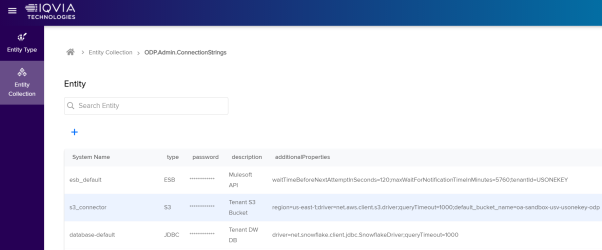
-
Verify whether the database-default system variable has a correct snowflake database url, username and password details. If not, select
 Edit to update the existing details with correct details.
Edit to update the existing details with correct details.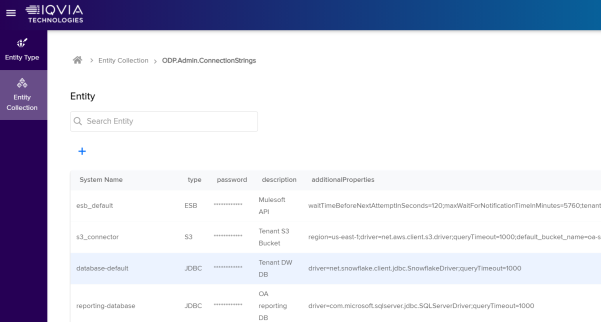
-
Verify whether the database-streaming-default system variable has a correct snowflake database url, username and password details. If not, click
 to update the existing details with correct details.
to update the existing details with correct details.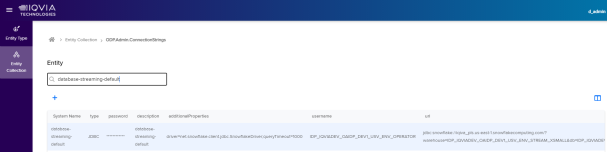
-
Click Add
 to add RDM tenant details, see below table for the details.
to add RDM tenant details, see below table for the details.Name Example Description System Name RDM_Reltio Note down this value to use it in future steps. type
RDM password xyz Reltio tenant password description RDM Tenant Prod Any meaning full description additional properties limit=1000;
tenant_id=<RDMTenant>;
svc_host=rdm.reltio.com;
client_id=cmVsdGlvX3VpOm1ha2l0YQ==
Here replace <RDMTenant> with actual rdm tenant id. username abcd1234 RDM tenant username url https://361.reltio.com /reltio/api/bcQ231XyzLmnOpQRST Reltio tenant url 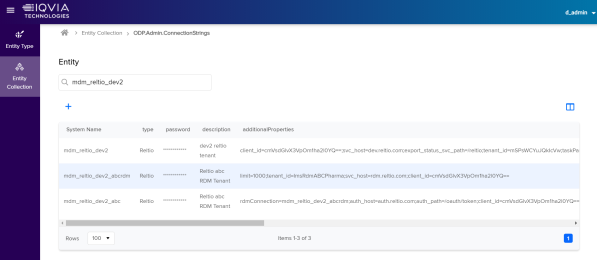
-
Click Add
 to add Reltio tenant details, see below table for the details.
to add Reltio tenant details, see below table for the details.Name Example Description System Name MDM_Reltio Make sure to note this value which must be used while importing the task group templates. type
Reltio password xyz Reltio tenant password description Reltio Tenant Prod Any meaning full description additional properties auth_host=auth.reltio.com;
auth_path=/oauth/token;
client_id=cmVsdGlvX3VpOm1ha2l0YQ==;
svc_host=test.reltio.com;
export_svc_path=/jobs/export;
export_status_svc_path=/reltio;
tenant_id=z2wSGtOLkuXY8T9;
fileFormat=json;
distributed=true;
taskPartsCount=6;
options=parallelExecution,resolveRelationEdgeTypes,resolveMergedEntities;
partSize=100mb;
s3Connection=s3_connector;
s3Bucket=oaidp-dev-usv-iqviadev-odp;
s3Folder=mdm/Senthil;
esbConnection=esb_default;
rdmConnection=mdm_reltio_dev2_abcrdm;
workflow_url=https://prod-workflow.reltio.com/workflow-adapter;
environment_url=https://dev.reltio.com;
workflowURL=https://prod-workflow.reltio.com/workflow-adapter;
environmentURL=https://dev.reltio.com;
tracingservice_url=http://sprinkler.dtc-kafka-dev/publish;
Here RDM_Reltio is the value from previous step.
All the semicolon separated values should be in single line without spaces in between.
username abcd1234 Reltio tenant username url https://361.reltio.com /reltio/api/bcQ231XyzLmnOpQRST Reltio tenant url 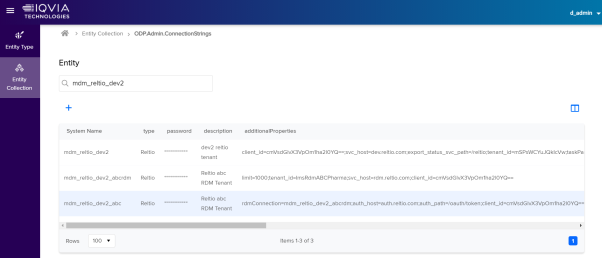
-
Click Add
 to add OCE conenctions details, see below table for the details. Refer OCE Connector to understand about OCE connector.
to add OCE conenctions details, see below table for the details. Refer OCE Connector to understand about OCE connector.Name Example Description System Name OCEP Make sure to note this value to use it in future steps. type
OCE password xyzabc OCE sales force Password description CRM Connector Any meaning full description additional properties authToken=;host=ocelexi-us.lightning.force.com;sfVersion=46.0;esbConnection=esb_default;
s3Connection=s3_connector;s3Bucket=oaidp-dev-usv-iqviadev-odp;s3Folder=OCE_SFP
Here replace <RDMTenant> with actual rdm tenant id.
username (OCE username) axbycz@ocelexi-us.com OCE sales force user name url https://login.salesforce.com/services/Soap/u/46.0 OCE sales force url 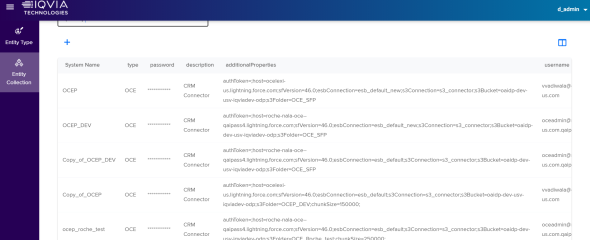
-
Click Add
 to add AWS SQS details, see below table for the details.
to add AWS SQS details, see below table for the details.Name Example Description System Name sqs_prod Make sure to note this value to use it in future steps. type
SQS password xyzabc AWS Secret Key description Reltio AWS SQS Any meaning full description additional properties region=us-east-1;
queue-name=mdm-mSPsWCYuJQkIcVw-sqs
Here replace <RDMTenant> with actual rdm tenant id.
username AKIAVANVLL3RLUGBXKTR AWS access key url https://sqs.us-east-1.amazonaws.com/344514584290/mdm-mSPsWCYuJQkIcVw-dev2-sqs AWS SQS url 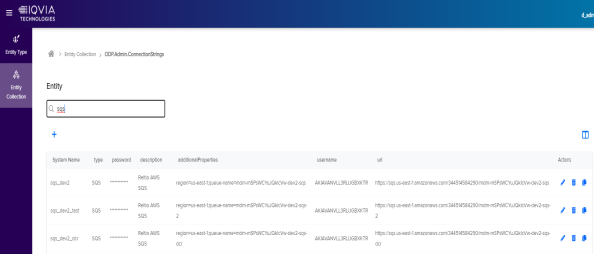
-
Click Add
 to add Anypoint queue details, see below table for the details.
to add Anypoint queue details, see below table for the details.Name Example Description System Name anypoint-prod Make sure to note this value to use it in future steps. type
AnyPoint MQ password xyzabc Anypoint Key description Mulesoft Anypoint Queue Any meaning full description additional properties authUrl=https://mq-us-east-1.anypoint.mulesoft.com/api/v1/authorize;
queueName=prod
username 378ea9bec0df4c8b9acb63c37b94b9da Anypoint Client ID url https://mq-us-east-1.anypoint.mulesoft.com/api/v1/organizations/ Anypoint Url 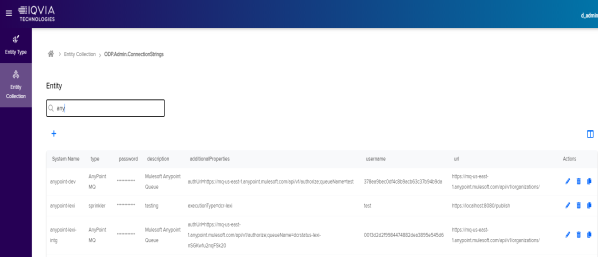
-
Click Add
 to add OneKey Connection details, see below table for the details.
to add OneKey Connection details, see below table for the details.Name Example Description System Name onekey_1040 Make sure to note this value to use it in future steps. type
onekey password xyzabc OneKey Password description ok trace Any meaning full description additional properties connectorId=1040;maxNumberOfRequestPeriod=4 username 1040_QUINTILESIMS4RELTIO OneKey User Id url https://okws-qa.ok.imshealth.com/ OneKey Url 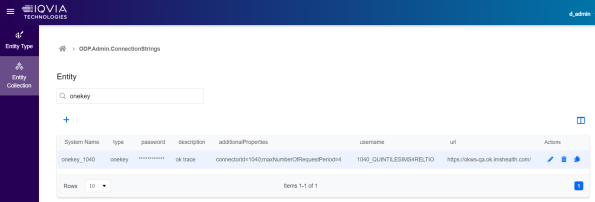
-
Logout from Orchestrated Analytics (IDP) platform.